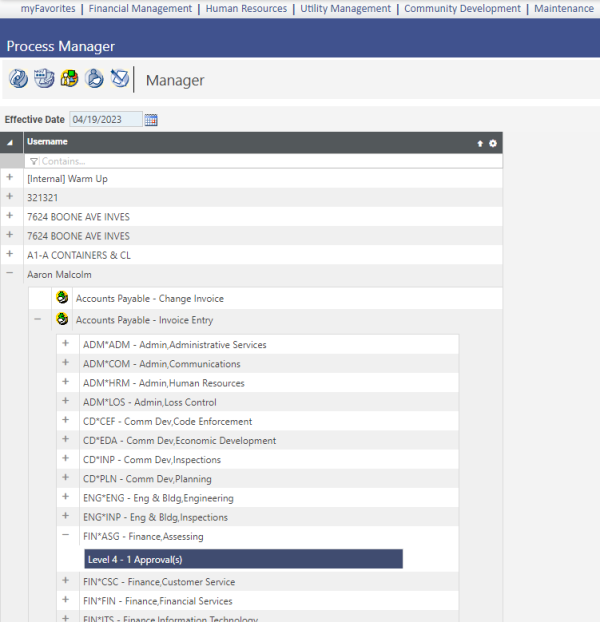Manager View
Maintenance > new world ERP Suite > Process Manager > Manager
Manager
The Manager view allows managers to quickly view the processes with which a user is associated. Processes and approval levels can be associated with a user through this view, if needed.
Viewing User Information
- Click the + icon next to the user you want to view. Clicking the + icon next to the user expands the list to display the departments with which the user is associated.
- Click the + icon next to the process you want to view. Clicking the + icon next to the process expands the list to display the approval levels associated with the process.
-
The approval level for that user displays.
 Show me
Show me
Adding Process Approvals
From this view, a manager can quickly associate processes and approval levels for those processes for a specific department instead of performing this function individually for each department or approval.
- Highlight the user name and click the Process Approvals button. The Process Approvals pop-up page displays.
- Select the Process to which to add approval levels and users.
- Select the Approval Level to attach to the process and department.
- In the Available Departments field, click the desired department to highlight it. Ctrl + Click can be used to select multiple departments, and Shift + Click can be used to select a range of departments.
- Click the
 button to add the chosen departments to the Selected Departments field.
button to add the chosen departments to the Selected Departments field. - Click Save to retain your selections. Click Close to return to the Process Manager page.
Changing Approval Levels
This feature is used to quickly add an approval level for a specific user within a department within a process. It is enabled only when an approval level is selected in the list.
- Highlight an approval level and click the Approvals button. The Approvals pop-up page displays.
- Select a different Approval Level to change the approval level for the user.
- Click OK. The approval level information for the user is updated.
Removing Approval Levels
This feature is used to remove an approval level for a specific user. It is enabled only when an approval level is selected in the list.
- Highlight the approval level that you want to remove and click the Approvals button. The Approvals pop-up page displays.
- Select the Remove option in the Approval Level field.
- Click OK. The level information is removed from the user's record.